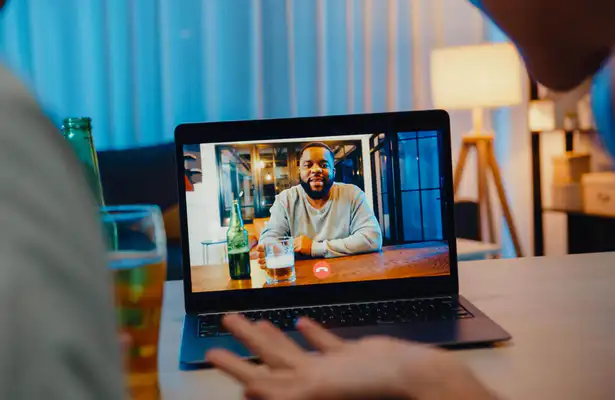Tip: verify after setup on Check My IP.
A collection of how to’s for proxy and VPN.
How to Use Proxies with Google Chrome (Windows)
Google Chrome uses the same system proxy settings as Windows. Changing these settings affects Chrome, Internet Explorer, and any other Windows applications that rely on the system network configuration.
To configure your proxy in Chrome:
Click the Chrome menu (three dots) in the top-right corner of the browser window and select Settings.
Scroll down and click System (or Advanced > System in some versions).
Click Open your computer’s proxy settings.
In the new Internet Properties window, click LAN settings.
Check Use a proxy server for your LAN (These settings will not apply to dial-up or VPN connections).
Enter your proxy IP address and port number, then click OK.
Your proxy is now active for both Chrome and other Windows applications that use system proxy settings.
Video tutorial:
https://www.youtube.com/watch?v=lIhVnXDgunU
Here’s the corrected and professionally rewritten version — clear, accurate for recent Firefox versions, and grammatically precise while keeping your direct instructional tone:
How to Use Proxies with Mozilla Firefox
Open Mozilla Firefox by double-clicking its desktop icon or selecting it from the Start menu.
Click the menu button (three horizontal lines) in the top-right corner of the Firefox window.
Select Settings (or Options on older versions).
In the left sidebar, click General, then scroll down to the Network Settings section.
Click the Settings… button under Network Settings.
In the Connection Settings window, select Manual proxy configuration.
Enter your proxy IP address and port number in the appropriate fields.
Check the box Use this proxy server for all protocols.
Click OK to save your settings.
Your proxy is now active for all Firefox connections.
Video tutorial:
https://www.youtube.com/watch?v=Jw2fHaLdCnY&feature=emb_title
How to Use Proxies with Safari (macOS)
To connect to a HighProxies HTTP or HTTPS proxy using Safari on macOS, follow these steps:
Open Safari, then go to Preferences from the Safari menu.
In the Advanced tab, click Change Settings… next to Proxies.
In the new window, check Web Proxy (HTTP).
In the Web Proxy Server field, enter your HighProxies server IP address and port number, then click OK.
Click Apply to confirm your settings.
When prompted, enter your HighProxies username and password.
Your proxy connection is now active. You can browse securely and anonymously through your HighProxies server.
How to Use Proxies on macOS (System Settings)
Open the Apple menu and select System Preferences (or System Settings on newer macOS versions).
Click Network.
Choose the network service you use, such as Ethernet or Wi-Fi, from the list on the left.
Click Advanced, then open the Proxies tab.
If you configure your proxy settings automatically:
Select Auto Proxy Discovery to automatically detect proxy servers, or
Select Automatic Proxy Configuration if you are using a PAC file.
If using a PAC file, enter its address in the URL field, or click Choose File to locate it manually.
If you configure your proxy settings manually:
Select the proxy type you want to configure (for example, Web Proxy (HTTP) or Secure Web Proxy (HTTPS)).
Enter your proxy IP address and port number in the fields on the right.
If authentication is required, check Proxy server requires password, then enter your username and password in the corresponding fields.
Your proxy configuration is now applied system-wide for all macOS applications that use the selected network service.
How to Set Up a VPN Connection in Windows 10
Windows 10 supports PPTP, L2TP/IPsec, SSTP, and IKEv2 VPN connections without requiring any third-party software.
To configure your VPN:
Open Settings → Network & Internet → VPN.
Click Add a VPN connection.
Under VPN Provider, select Windows (built-in).
Enter your server address, connection name, and login credentials (username and password).
Click Save.
To connect to your VPN:
Click the Network icon in the system tray (bottom-right corner).
Select your newly added VPN connection.
Click Connect.
Your VPN will appear in the network menu next to Wi-Fi connections, allowing quick access for future connections.
Video tutorial:
https://www.youtube.com/watch?v=Ka5nQc1uSxU&feature=emb_title
More detailed setup instructions:
http://highproxies.com/ikev2-vpn/
How to Set Up an L2TP VPN Connection on macOS
Step 1: Open System Preferences (or System Settings on newer macOS versions), then click Network.
Step 2: In the Network panel, click the “+” button to add a new connection.
Step 3: From the Interface dropdown, select VPN, then choose L2TP over IPSec. Click Create.
Step 4: Enter your VPN server address.
(The server address depends on your VPN package — refer to your VPN control panel.)
Step 5: Click Authentication Settings…
For Password, enter your VPN password (available in your control panel).
For Shared Secret, enter: highproxies
Then click OK to save.
Step 6: Click the Advanced button.
Step 7: Enable the option “Send all traffic over VPN connection”, then click OK.
Step 8: Click Apply to save your settings.
Step 9: Check the box “Show VPN status in menu bar”, then click Connect.
Step 10: You can now easily Connect or Disconnect from the VPN using the status icon in the macOS menu bar.
More detailed setup instructions:
http://highproxies.com/ikev2-vpn/
How to Use Proxifier (Windows & macOS)
Open Proxifier, then go to Profile → Proxy Servers.
Click Add to create a new proxy entry.
Enter your proxy IP address and port number.
Select the proxy type — HTTP, HTTPS, or SOCKS5, depending on your proxy plan.
If authentication is required, check Enable authentication, then enter your username and password.
Click Check to test the connection, then click OK to save it.
Go to Profile → Proxification Rules to define which applications or all system traffic should use the proxy.
Your proxy is now active and routed through Proxifier.
More detailed instructions:
https://highproxies.com/configure-proxifier-windows-macos/
How to Configure FoxyProxy for Chrome & Firefox
Click the FoxyProxy icon in your browser toolbar.
Select Options → Proxies → Add New Proxy.
Enter your HighProxies details:
Proxy Type: HTTP or HTTPS
IP / Hostname: (as provided in your proxy list)
Port: (e.g., 3128 or your assigned port)
Username & Password: your HighProxies credentials
Click Save to store the configuration.
Your FoxyProxy profile is now active — select it to route your browser traffic through your HighProxies connection.
More detailed instructions:
https://highproxies.com/configure-foxyproxy-chrome-firefox/
Step 1: Open System Preferences, then click on Network.
Step 2: In the Network panel, click the “+” button to add a new connection.
Step 3: In the interface dropdown, select VPN, then choose L2TP over IPSec. Click Create.
Step 4: Enter your VPN server address.
(The server address depends on your VPN package—refer to your VPN control panel.)
Step 5: Click Authentication Settings.
For Password, enter your VPN Password (available in your control panel).
For Shared Secret, enter: highproxies
Click OK to save.
Step 6: Click the Advanced button.
Step 7: Enable the option “Send all traffic over VPN connection”, then click OK.
Step 8: Click Apply to save your settings.
Step 9: Ensure the box “Show VPN status in menu bar” is checked, then click Connect.
Step 10: You can now easily Connect or Disconnect from the VPN using the status icon in the menu bar.
More info here : http://highproxies.com/ikev2-vpn/
If our FAQ section doesn’t cover your question, there are multiple ways to get the help you need. Contact us through any of the available support channels, and we’ll ensure you get the information and assistance required.