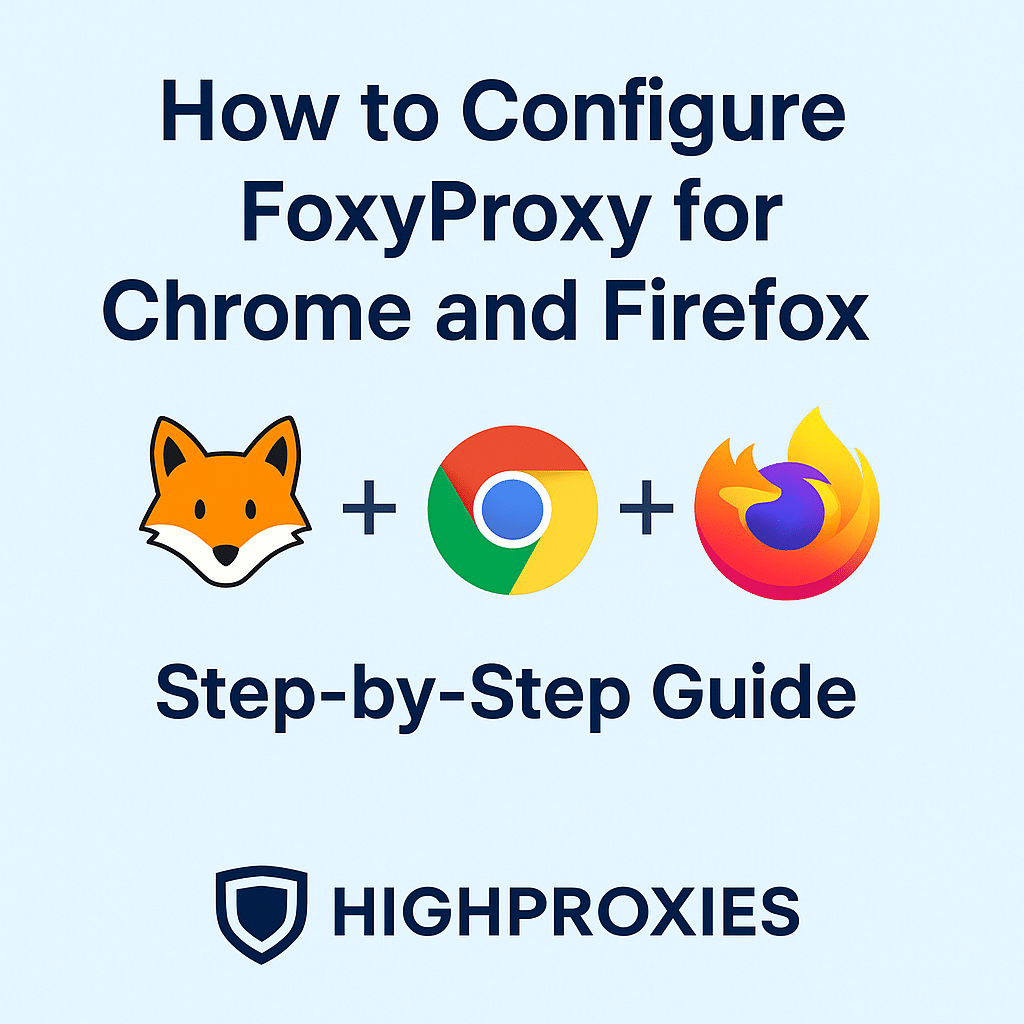How to Configure FoxyProxy with HighProxies (HTTP/HTTPS)
FoxyProxy is a browser extension for Chrome and Firefox that makes managing proxies simple. Instead of manually changing proxy settings in your browser, you can add your HighProxies private proxies and switch between them easily.
Step 1: Install FoxyProxy
For Chrome:
- Open the Chrome Web Store.
- Search for FoxyProxy Standard.
- Click Add to Chrome → Add Extension.
- The FoxyProxy icon will appear in your browser toolbar.
For Firefox:
- Open the Firefox Add-ons Store.
- Search for FoxyProxy Standard.
- Click Add to Firefox → Add.
- The FoxyProxy icon will appear in your toolbar.
Step 2: Add Your HighProxies Proxy
- Click on the FoxyProxy icon in your toolbar and choose Options or Settings.
- Click Add New Proxy.
- Fill in the proxy details exactly as provided in your HighProxies client panel:
- Title: HighProxies Example
- Proxy Type: HTTP
- IP Address:
213.139.196.174
- Port:
21281
- Username:
aaatesaaat51292
- Password: (available in your proxy control panel)
- Click Save.
Step 3: Enable Your Proxy
- Open the FoxyProxy menu again.
- Select the profile you just created (HighProxies Example).
- Your browser traffic is now routed through the HighProxies server.
Step 4: Verify the Connection
- Visit WhatIsMyIPAddress.com.
- Your IP address should now display as
213.139.196.174.
- This confirms your proxy is working correctly.
Tips for Using FoxyProxy with HighProxies
- You can add multiple HighProxies proxies and switch between them easily.
- Use different profiles for SEO tools, browsing, and social media accounts.
- Proxy username and password are always available inside your HighProxies control panel.
Troubleshooting
- Authentication errors? Double-check username and password from the client panel.
- Pages not loading? Clear browser cache or verify the proxy IP and port.
- Slow speeds? Switch to a proxy server closer to your location.
Conclusion
By configuring FoxyProxy with 213.139.196.174:21281, you can easily route Chrome or Firefox traffic through HighProxies private proxies, ensuring secure and reliable browsing.